If you have got this far that means you have unzipped the Joomla package to either a remote web host or your local computer. Now for the fun stuff!
Using your browser of choice (Firefox of course), navigate to the location of all the localhost/Joomla. You will see the first installation screen.
Select Language:
Image may be NSFW.
Clik here to view.
Here is the first look at some of the internationalization features of Joomla 1.5, you can select amongst many languages for the installation instructions.
Pre-Installation Check
Image may be NSFW.
Clik here to view.
A critical part in the installation process, this checks if all the minimum system requirements are met.
The first set are required minimums, if they are red (not met) then you need to find a new environment (change hosts), talk them into changing their environment (upgrading PHP for example). Note that the last item is a permissions issue on a file that is much easier to rectify. You can usually change permissions through the cpanel provided by your host. This tool is generally an industry standard.
The second set is recommended settings. If you don’t meet them you can still install Joomla but it you experience problems with functionality and security.
Once you are green to go, click next.
License
Image may be NSFW.
Clik here to view.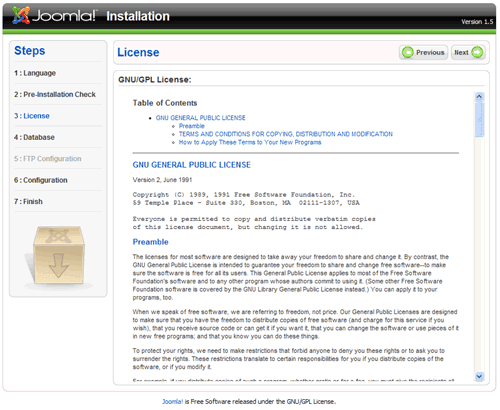
Joomla is released under a GNU/GPL license. One of the most common questions regarding this license is ìcan I remove the footer link that says Powered by Joomlaî. Itís actually perfectly OK to do this, you just have to keep the copyright statement in the source code. However, I would recommend that you keep the link.
Why?
Joomla is an open source project, it receives no funding from any kind of revenue from selling its software. The bottom line is that thousands of developers around the world are developing this software that you are using right now. If you had to buy it from a commercial company, it would cost tens of thousands of dollars, but you are getting it for free. In return, keep the link, it will help the project gain in popularity and grow. Donít hide the fact that you are using Joomla, be proud of it! And donít be concerned about any kind of SEO dilution with an extra link off your page. Links to authoritative sites actually help you SEO!
OK, Iíll get off my soapbox now
Database Configuration
Image may be NSFW.
Clik here to view.
This is one of the main pages of the installation process, itís where you need to enter important information about the database that your Joomla site will use. Note you will see a drop down for the database type. Joomla 1.5 only really runs on SQL, but some of the foundation has been laid for the next release, 2.0, to use more types, for example Oracle.
The hostname will almost always be ìlocalhostî
The Username and password will have been provided by your hosting company, usually in an email you got when you created the account.
If you are installing on a localhost using WAMP or XAMPP, the Username is usually ìrootî and the password is nothing/blank.
Once you have entered this information, click Get Privileges and the Joomla installer checks to see if that user has rights to create a database. You should see this message:
Image may be NSFW.
Clik here to view.
If you made an error, or the user does not have sufficient permissions, then you get this message (after a small delay):
Image may be NSFW.
Clik here to view.
If the user you have does not have permissions then you can ask your hoster to pre-create a SQL database for you to use.
Available collations refer to various character sets available for different languages. When you click the button you get a list of what is available:
Image may be NSFW.
Clik here to view.
Pick a Database name for the SQL database that Joomla will use. Use some sort of name that is not confusing. Other scripts use SQL databases and before you know it you might have several on your server and will need to tell them apart. Donít use spaces in the name.
If you are running several Joomla sites but only have access to one database, you will need to use a table prefix to distinguish them. Youíll need to enter the prefix in the advanced settings (below)
Note if your user did not have database creation privileges and you were provided with a database instead you would obviously put that in as the name.
The advanced settings are concerned with what content the site starts with and also the table prefixes mentioned above.
Image may be NSFW.
Clik here to view.
If you have an existing site and you are reinstalling over the top, you will need to select Drop Existing Tables. If you need to keep a back of them, select Backup Old Tables. Using ìjosî as a table prefix is conventional unless you have multiple sites in the same database.
Main Configuration
Image may be NSFW.
Clik here to view.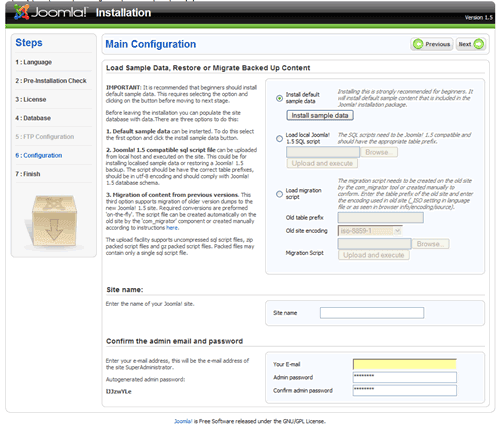
The Main Configuration page determines how you will insert content into your site. You have three choices:
- Install Sample Data
This installs the default Joomla content that you have probably seen all over the web with ìWelcome to Joomlaî. Note that is also includes all the menus, navigation links and sections/categories. If you are learning how to use Joomla this is highly recommended. Its easier to adapt and revise than to start from scratch. - Load SQL script
This is a SQL file that might have a customized set of content - Migration from previous versions
This is a special function that is part of a process to migrate a Joomla site running on 1.0 to 1.5 and requires a special component to do so. This is discussed more in the Appendix.
Give your site a name (pay attention to SEO keywords) and then enter the super administration information. This will be the first user in the site and automatically gets that status. Note that if you donít change the password, it will use the one shown on the left. Make sure you write it down!
Cross your eyes, close your fingers and click next. Hopefully you will see this screen
Image may be NSFW.
Clik here to view.
If you do get this result, you can investigate different language options, view the site or jump right to the administration of your site.
If you donít get this page, then you have some work to do. Often issues arise because of server environments. If the solution is not obvious, a useful step is to copy the error message or the main part of it and then search for it both on the Joomla help forums, forum.joomla.org and in Google. The chances are if you get an error, someone else has before you.
Clik here to view.
Clik here to view.
Clik here to view.
Clik here to view.
Clik here to view.
Clik here to view.
Clik here to view.
Clik here to view.
Clik here to view.
Clik here to view.
Clik here to view.
Clik here to view.